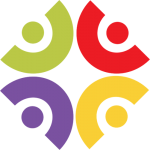What is Digital Accessibility?
Digital accessibility is the ability of a website, mobile application or electronic document to be easily navigated and understood by a wide range of users, including those users who have visual, auditory, motor or cognitive disabilities.
Those who find digital technologies hard to access may use ‘assistive software’ to help them. However, it is important that digital resources are presented in a way that enables this software to work and ‘poor digital design can make those assistive tools less effective and hinder the user’s ability to interact with digital content.‘ (Whatis.com, 2016),
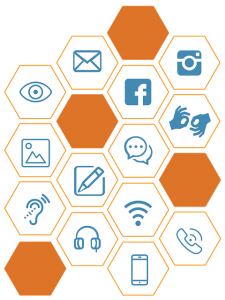
Image by Christiana Mergan from Pixabay
What do the Digital Accessibility Regulations mean for me?
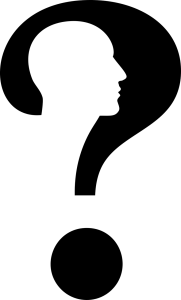
Image by Gordon Johnson from Pixabay
The focus on this web page is only looking at the Teaching, Learning and Assessment aspect of the Regulations. From a teaching and learning perspective, this means that content on the VLE, and any other platforms (such as PebblePad) needs to be accessible. This will include your PowerPoint presentations, lecture notes, videos etc.
Compliance:
What do I need to do to comply:
 VLE:
VLE:
The Virtual Learning Environment, currently Canvas, has accessibility features built in. Details of these can be found on Canvas’ web pages. However, any content that you make available in Canvas should meet accessibility standards. This isn’t a difficult or onerous task, and there are some resources below which will help you make your content more accessible.
 Teaching Materials:
Teaching Materials:
Any content you design needs to be accessible. This could be as simple as being aware of the contrast of your foreground and background on your Powerpoint presentations, or where you have inserted an image, to use ALT-Text in the properties. ALT-Text allows screen readers to describe the image. Some resources that may help can be found below.
 Navigation and Structure:
Navigation and Structure:
When you upload content to your course in Canvas, be consistent in the way that you structure it. However you decide to lay your module out, ensure that you inform your students how you are structuring it and where they can find their materials, assignments etc. When creating pages, give them a meaningful name – topic-based is more meaningful than week based (particularly when it comes to revision!)
 Electronic availability of materials:
Electronic availability of materials:
The university has a policy that lecture materials should be available 24 hours in advance. This was passed by the Learning and Teaching Committee, and the reason for this is to allow students to access the material for accessibility purposes – some may need to change fonts/colours, some may take time to read it, and some may need to read it electronically on their device using a screen reader or magnification software.
How can I produce materials in an alternative format?
Rather than produce materials in different formats, we would advise that students requiring materials in specific formats should get in touch with their lecturer in the first instance. We would recommend that if paper colour/font type and size/ spacing needs to be amended, that students be provided with the original document in an electronic format so that they can then edit to their preference in order that they can use the material. For further information on other things that you are able to do in such cases, please see the SAILS web pages on making resources inclusive and the VLE Minimum with amendments for Inclusive Culture policy from within the resources section below.
Resources:
- SAILS Web Pages on Making Resources Inclusive
- SAILS Guide to Accessibility for Teaching and Learning Resources PDF
- Inclusivity Patch
- Assistive Tech pages
- iFind Reading (for accessibility information and guidance on using the library scanning service)
- iViewTraining (access to videos and resources on assistive technology, as well as making documents accessible. Login with your usual university credentials
- VLE Minimum
- VLE Minimum with amendments for Inclusive Culture
- This web page gives you an overview of some of the accessibility features in Microsoft Office 365.
- This Microsoft Sway is updated centrally by Microsoft and covers Windows 10 and Office 365
Where can I find support?
- Swansea Academy of Learning and Teaching (SALT)
- Centre for Academic Success (CAS)
- Transcription Centre
- Swansea Academy of Inclusivity and Learner Success (SAILS)
References:
whatis.com. (2016). Whatis.com . Retrieved July 30, 2019, from http://whatis.techtarget.com/definition/digital-accessibility